Hawkular Alerts in ManageIQ
Note: Hawkular was deprecated as of December 18th, 2017. New releases of ManageIQ won’t include support for Hawkular as a Middleware Provider.
Hello! This is Edgar from the Middleware team. This is my first time writing in the ManageIQ blog. Nevertheless, I hope you’ll enjoy this post explaining the basics of the alerting integration between ManageIQ and Hawkular.
Probably, you’ve already seen the Middleware entry in the main menu of ManageIQ. This is where you can manage servers in ManageIQ. In the Middleware context, a server is the software providing a service or serving applications. Like other parts of ManageIQ, Middleware features are made available through providers.
At the time of writing, Hawkular is the only available provider and the supported servers are WildFly and its downstream product JBoss EAP. In the future, the list of supported servers is expected to grow.
Hawkular project includes its own alerting module that can be used to send notifications when certain conditions are met. The alerting module is bundled in Hawkular Middleware Manager (aka. Hawkular Services)
ManageIQ also has alerting capabilities and Hawkular Middleware Manager integrates to it. Once Hawkular is added as a provider, ManageIQ alerting features can be used to monitor servers managed by Hawkular.
I’m assuming that you already have added a Hawkular provider in ManageIQ (i.e you know how to setup a Hawkular Middleware Manager instance and connect it to ManageIQ). So, let’s move directly to the alerting matter and start explaining some concepts.
ManageIQ alerting terminology
In ManageIQ, two terms are used:
- Alert
- Defines the which type of infrastructure item should be monitored, the conditions and the actions to take when the conditions are met.
- Alert profile
- It is a relation between a set of alerts and a set of infrastructure items. The set of alerts in the profile will all be applied to the set of infrastructure items. If any of the infrastructure items met the conditions in one of the alerts, the actions of the alert will run.
Remember that Hawkular, as a Middleware provider, will only support features related to middleware infrastructure items, but ManageIQ has support for other types of infrastructure items.
Hawkular alerting terminology
Hawkular’s alerting module has several kinds of objects (and terms). The two objects that are relevant from a ManageIQ perspective are:
- Group trigger
- Defines the set of conditions that should be met to fire an alert or an event. A group trigger is a template and no alert nor events will be fired until a member is added to it.
- Group member
- It’s an association of a group trigger with the actual data to be evaluated. Internally to Hawkular, group members are managed instances of group triggers. Changes to the group trigger are pushed down to the members.
An implementation note: currently, ManageIQ creates group triggers that raise Hawkular events (not alerts) and polls Hawkular to catch the events and run ManageIQ configured actions, if needed.
Terminology relationships
When a user creates a ManageIQ alert, a Hawkular group trigger is created in the background. From then, any changes to the ManageIQ alert are replicated to the associated Hawkular group trigger until the alert is deleted, which causes the group trigger to also be deleted.
While ManageIQ alerts have a direct relation with Hawkular group triggers, ManageIQ alert profiles are a little bit more complicated. For each alert in a ManageIQ profile, one Hawkular group member is created for each infrastructure item in the profile.
This means that nothing is created in Hawkular if:
- The alert profile is empty (has no alerts nor infrastructure items)
- The alert profile has alerts but has no infrastructure items
- The alert profile has infrastructure items but has no alerts
If a ManageIQ alert profile has one alert and has assigned multiple infrastructure items, then the relevant Hawkular group trigger will have as many members as infrastructure items are in the ManageIQ alert profile.
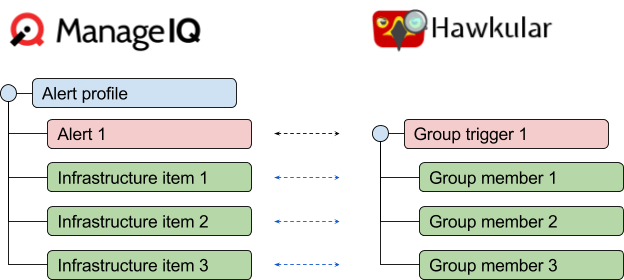
If a ManageIQ alert profile has multiple alerts and has assigned only one infrastructure item, then each Hawkular group trigger will have one member.
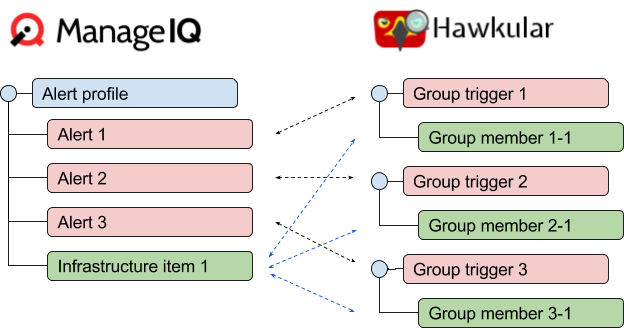
With these two examples, you should be able to guess what will happen if the ManageIQ alert profile has a set of alerts and a set of infrastructure items.
Creating ManageIQ alerts
Alerts are created by navigating to Control > Explorer > Alerts. In the alerts tree, select the All alerts folder. This will enable the Add a New Alert option under the Configuration button.
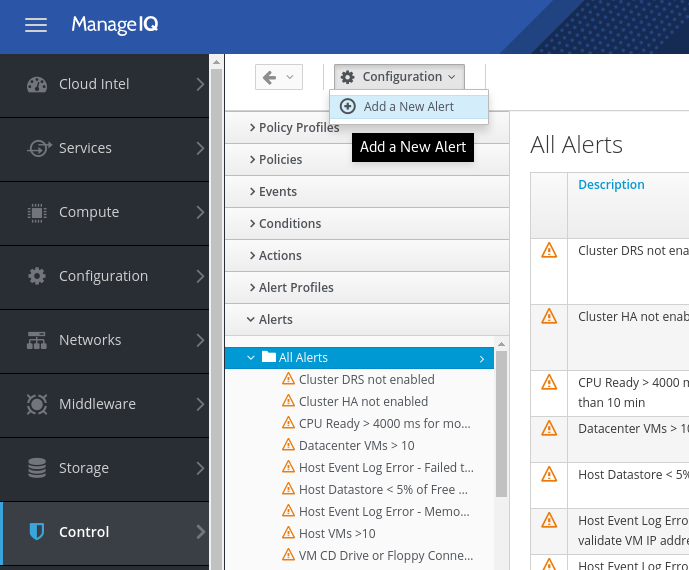
In the form to create/edit an alert, be sure to select Middleware server in the Based On field. Currently, this is the only infrastructure item supported by Hawkular provider for alerting purposes. If you choose something else, the alert won’t be managed by Hawkular. All other options can be filled as desired.
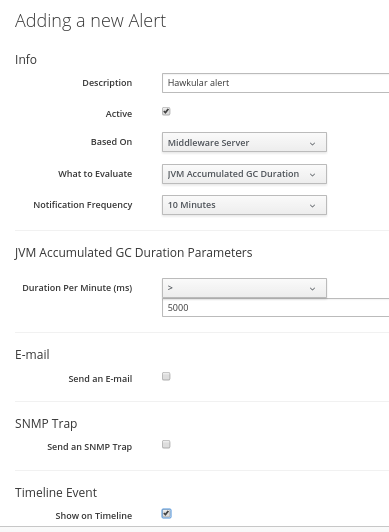
When the alert is created, it will be available in the control explorer and will be available to be included in an alert profile. In the background, a Hawkular group trigger is also created.
Creating an alert profile
Alert profiles are created by navigating to Control > Explorer > Alert Profiles. In the alerts tree, select the Middleware server Alert Profiles item. This will enable the Add a Middleware Server Alert Profile option under the Configuration button.
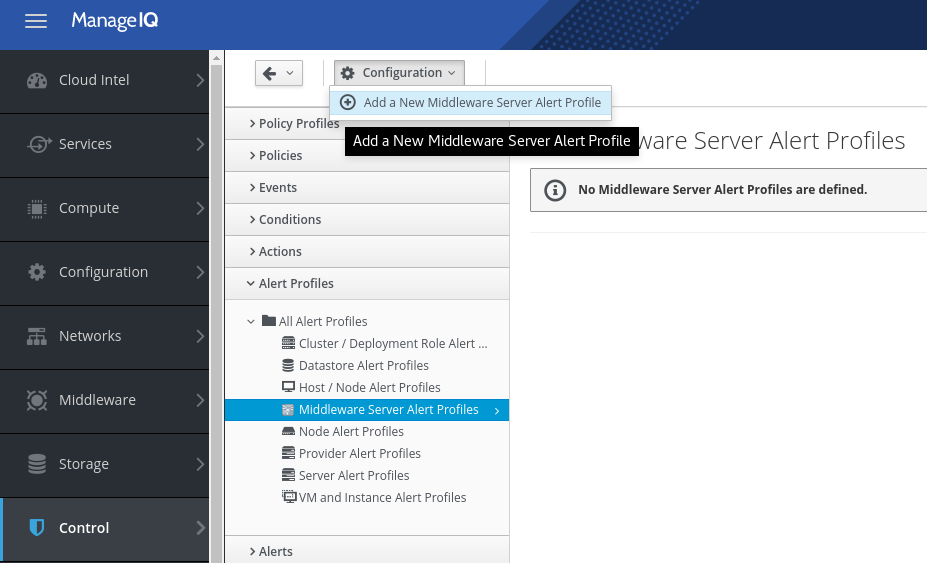
In the form to create/edit an alert profile, write a description and select the desired alerts to evaluate. At least, one alert is required to be able to create the alert profile.
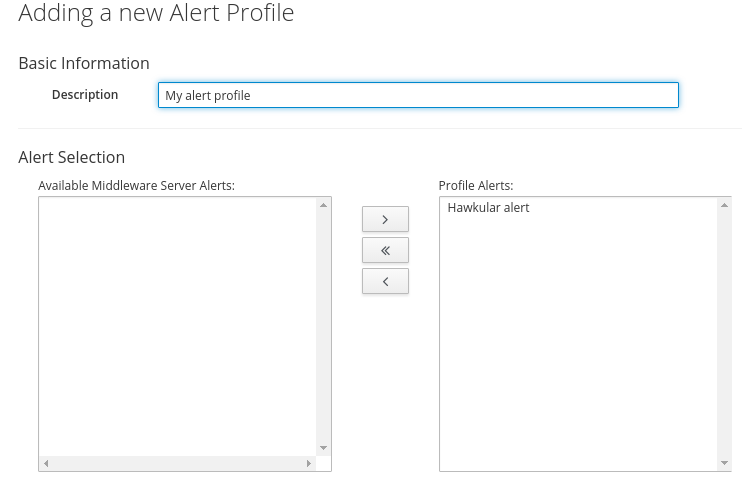
When the alert profile is created, it will be available in the control explorer which will also list the alerts contained in the profile. Nothing will be created in Hawkular because when the profile is created it is still not assigned to middleware servers.
Assigning middleware servers to an alert profile
To assign middleware servers to an alert profile, select the desired profile in the control explorer. In the toolbar, use the Edit assignments for this Alert Profile options under the Configuration button.
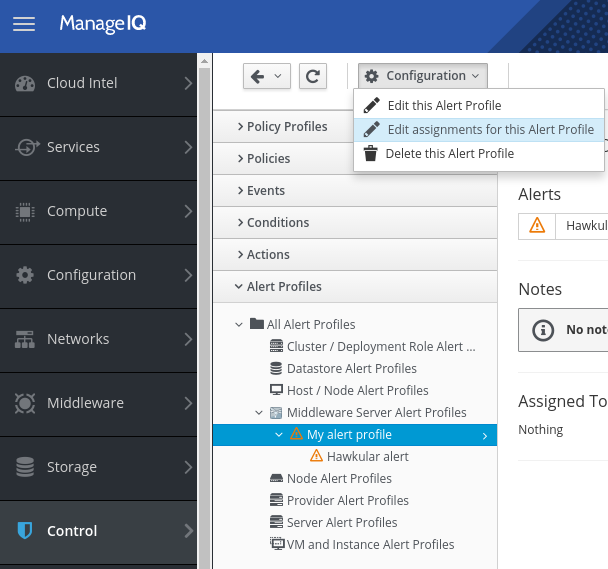
This will show the assignments page. An alert profile can be assigned to specific middleware servers or to all inventoried middleware servers (The Enterprise).
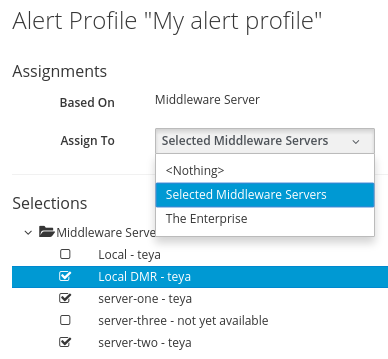
Once you have chosen the desired middleware servers (or the enterprise) and changes are saved, the view page of the alert will be displayed again.
In the background, Hawkular group members will be created to make effective the configuration and alerts should start triggering.
Viewing alerts in the timeline
The timeline of ManageIQ Hawkular provider will log events if the configuration of an alert is enabled to show timeline events. Hawkular’s provider timeline can be accessed through the summary page of the provider, under the Monitoring menu:
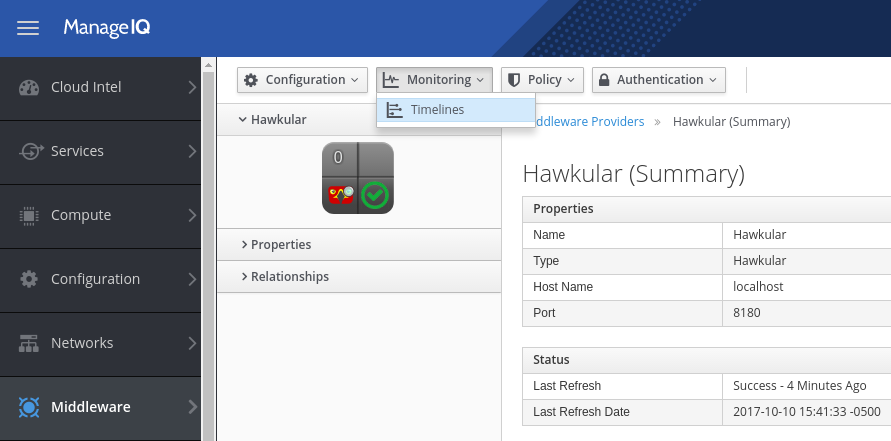
If the alert has enabled the standard Show on Timeline configuration, the options to query the events are:
- Event type: Management Events
- Category: Alarm/Status Change/Errors
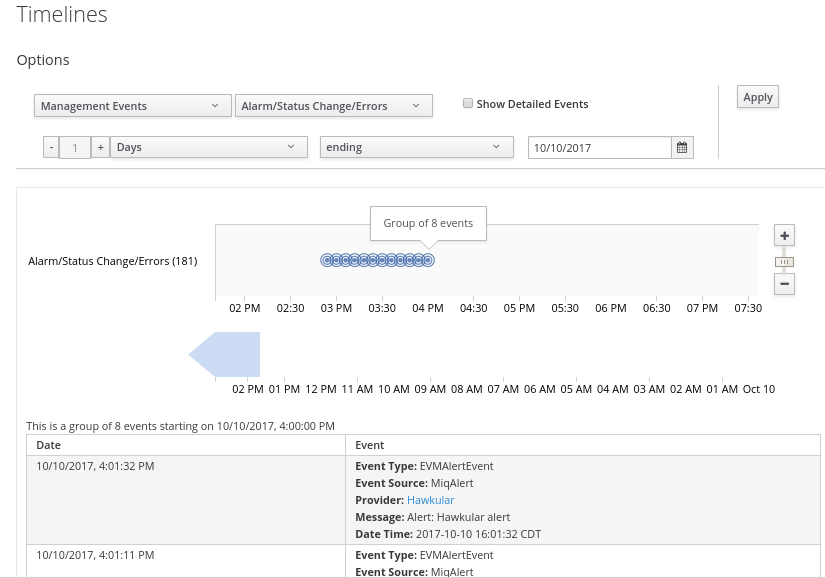
Conclusion
ManageIQ and Hawkular, albeit being two independent projects, they can be connected together to complement each other features. In this post is discussed how the alerting integration works and how to configure a basic alert.
At the time of writing, ManageIQ supports only Middleware Servers as targets and, also, only a limited set of metrics is available to configure alerts. There is ongoing work to provide a wider range of metrics and this is expected to be available in following versions.
This post was originally published on the Hawkular Blog on 11 October 2017.
